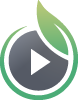Note: Dynamic video watermarks are only available with certain plans. If you do not have an existing account, please see our pricing for more information or contact us with any questions. If you already have an account, you can check the Manage Subscription page in your account settings to confirm if your plan includes Dynamic Video Watermarks.
What is a Dynamic Watermark?
A dynamic watermark adds an extra layer of security when sharing sensitive videos. When enabled our dynamic watermarking feature will display the viewer’s email address, IP Address, and Session ID in the video file. The watermark will change position frequently, which makes it difficult to hide (by blurring) or remove (by cropping) to deter the viewer from recording or sharing that video without authorization.
How to Enable Dynamic Watermarks
Dynamic watermarks can be enabled in a variety of ways. We provide an account-wide setting, an individual video setting, and a viewer access grant setting when using Login Protection. When enabled, the watermark will appear if the viewer’s email address is available through Lead Capture, a URL or Embed Code parameter or Viewer Login Protection.
Enable Watermarks as Account-Wide Default
To enable dynamic watermarks for every video in your account by default, navigate to your ‘Account Settings’ page then click ‘Video Settings’ and look for the section titled ‘Dynamic Viewer Session Watermarks’. (Only admin and owner roles have access to manage account-wide settings.)
Switch the toggle ‘ON’ to enable watermarks for all videos when a viewer email address is available. You may also customize your watermark appearance (select a transparency level for the background), timing for the position change, and positioning preferences on this page. Click the ‘Save Dynamic Watermark Settings’ button to save all of your preferences when you are done.
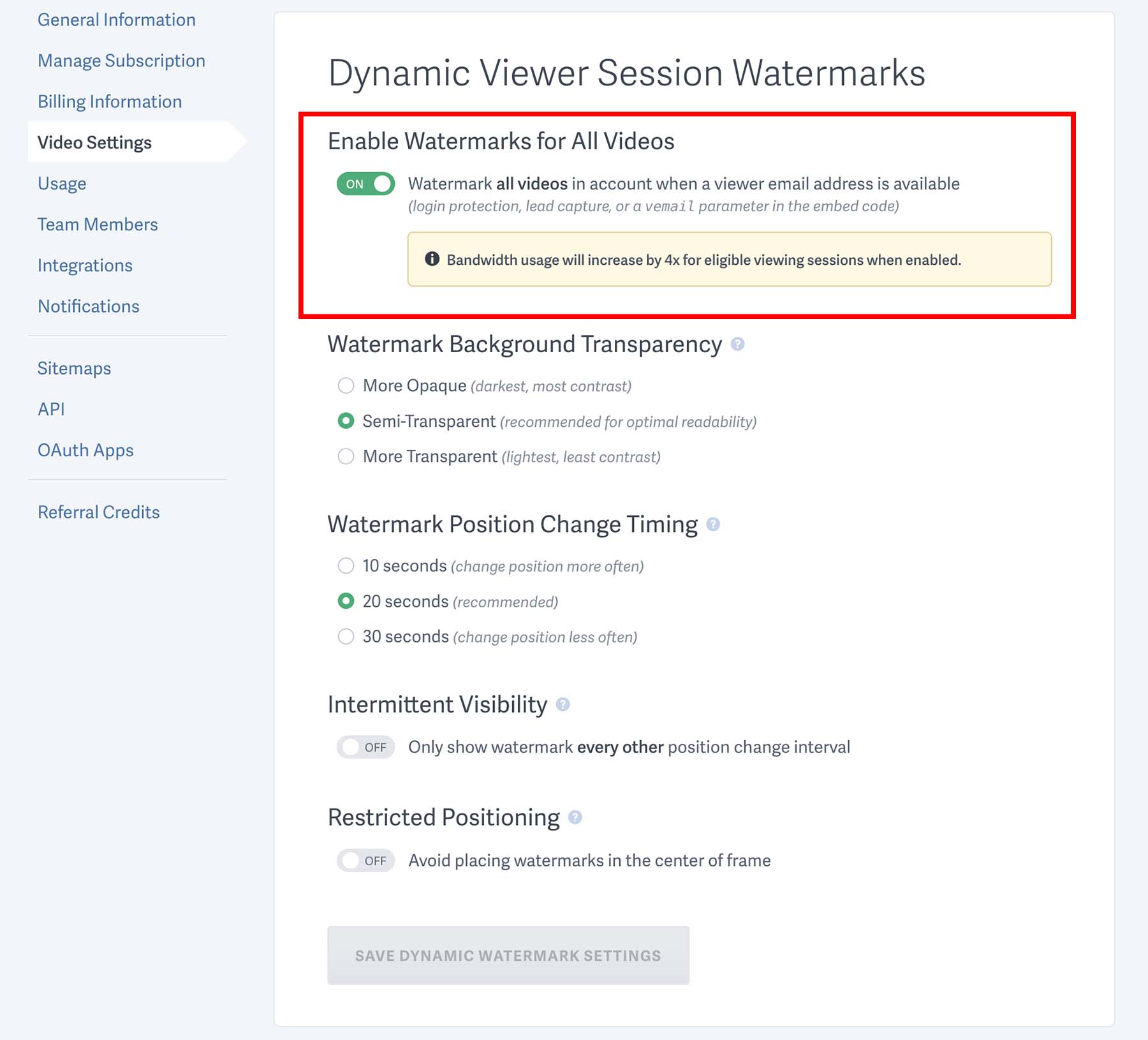
Note: Your preferences for watermark background transparency, position change timing, intermittent visibility, and restricted positioning will apply to every video in your account with watermarks enabled. At this time, these settings can only be modified at the account level. Read more about these customizations
Once enabled, watermarks will only be added to videos when a viewer’s email address is available through lead capture, by using the iframe or URL tagging methods, or with viewer login protection.
If you’re already using viewer login protection, you’ll also see an option to bulk update all existing login access grants in your account to enable watermarks:
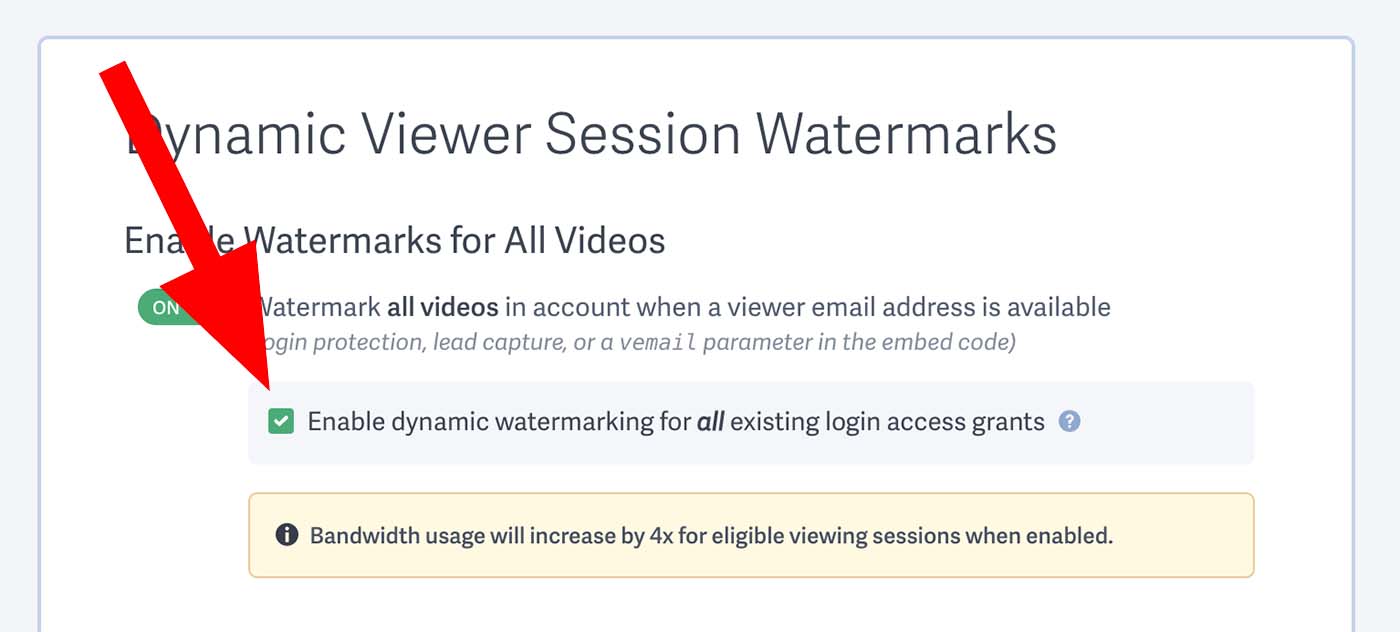
Enable Watermarks for Individual Videos
If you prefer to only enable dynamic viewer session watermarks for select videos, simply navigate to the video’s detailed settings page, then click ‘Additional Video Settings’ to expand the menu. Scroll down and toggle the switch for ‘Dynamic Viewer Session Watermark’ to ‘ON’ then click ‘Save Changes.’
Once enabled, the watermark will only be added to your video when a viewer’s email address is available through lead capture, or by using the iframe or URL tagging methods.
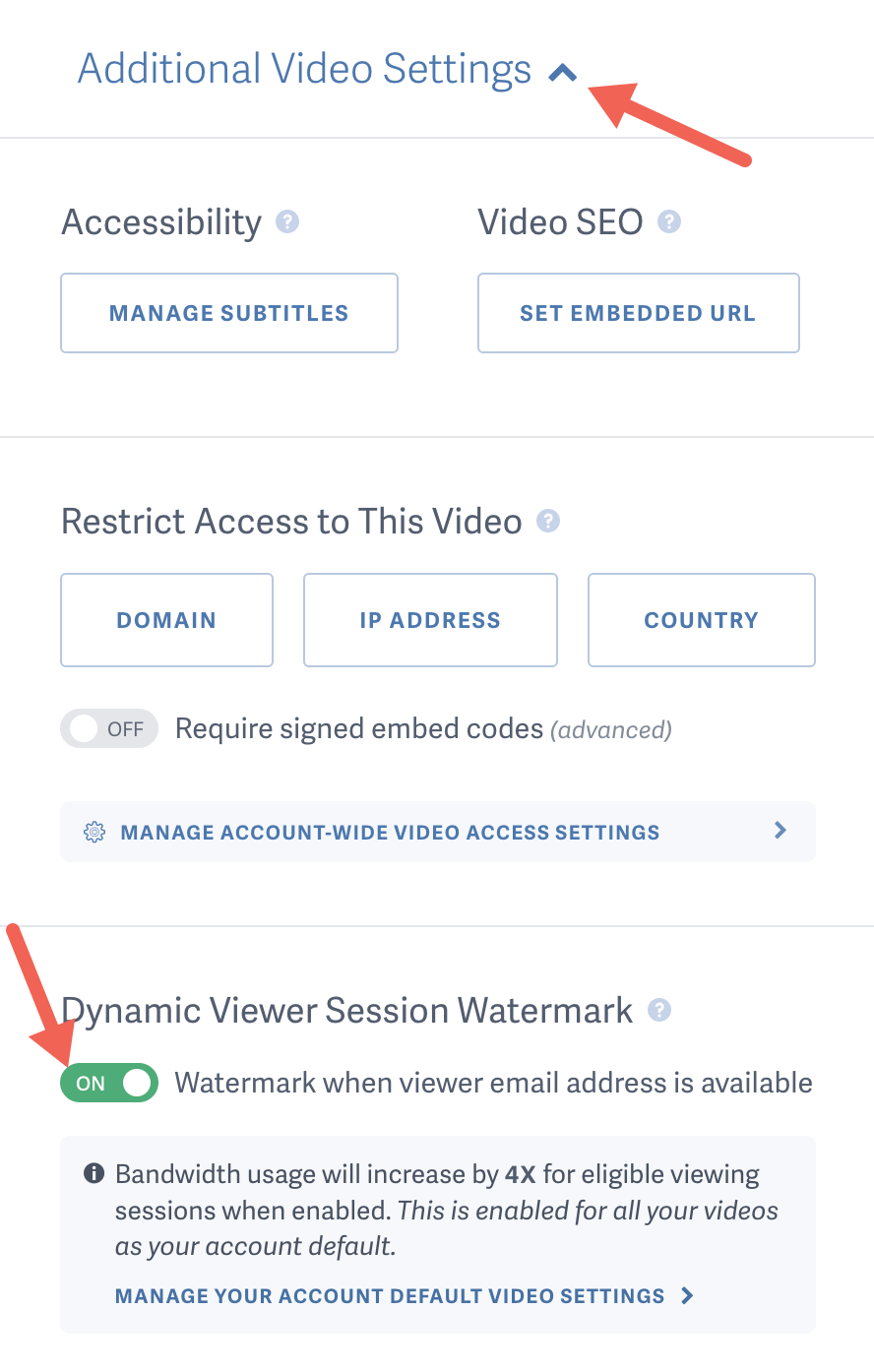
If your video is login protected with existing viewer access grants, you’ll also see an option to bulk update all existing login access grants to enable watermarks:
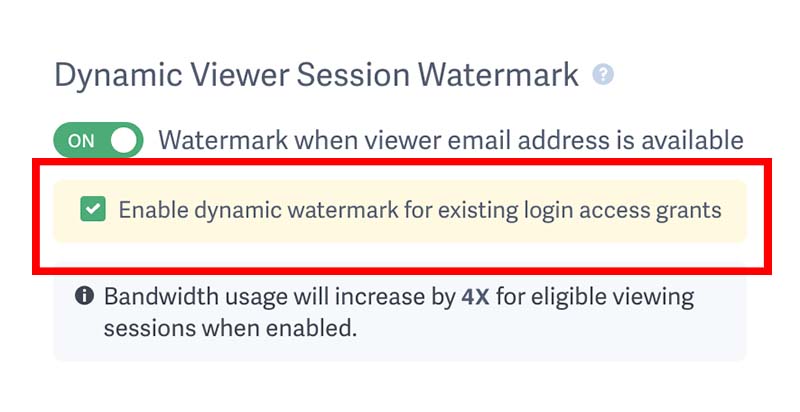
Enable Watermarks for Login Protected Videos
You can enable dynamic watermarks for login protected videos from the ‘Grant Login Access’ screen.
There are multiple ways to grant viewer login access to your videos. If you need help, check out the “How to Grant Login Access to a Video” article. One way to quickly grant access to multiple videos at once is by selecting the video(s) in your video library (‘Your Videos’), then choose ‘Grant Login Access’ from the ‘Edit Privacy’ drop down menu.
Once you have the ‘Grant Login Access’ window open and have selected all of the viewers you need to grant access to, click ‘Additional Access Settings’ to expand more options for viewer access.
Toggle the switch for ‘Dynamic Viewer Session Watermark’ to ‘ON’ to enable watermarks for the selected viewers. When you’re done editing your preferences, click ‘Grant Access to Video(s)’ to save.
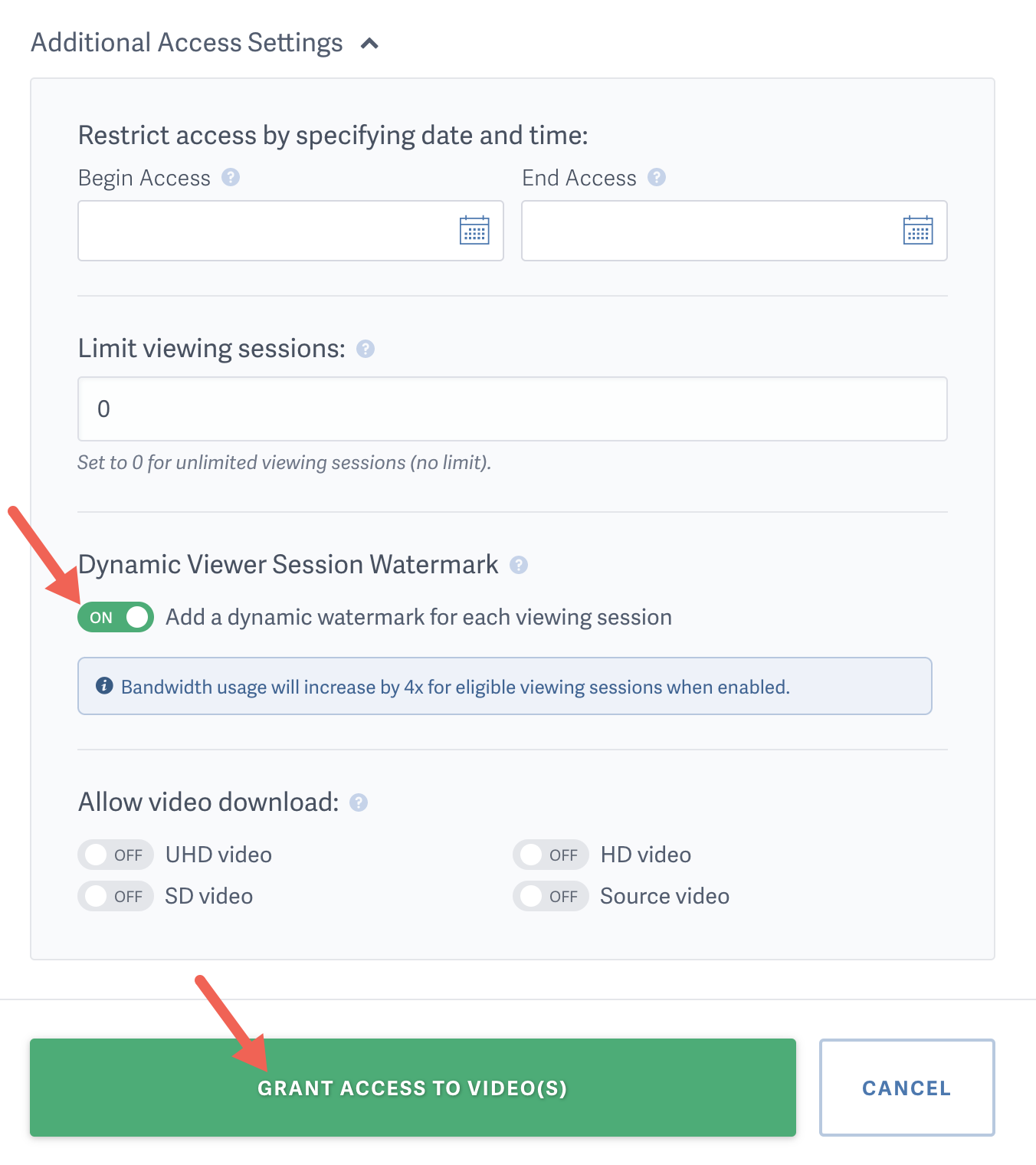
Customizing Your Dynamic Watermarks
By default, the viewer session watermarks are optimized for enhanced security and readability. However, you may prefer to modify some of these default settings.
All of the configuration options can be found in Account Settings > Video Settings and will apply to all watermarks in your account, even if you do not enable watermarking as your account-wide default. At this time, you can only manage your watermark configuration at the account-wide level.
Watermark Background Transparency
We recommend a ‘Semi-Transparent’ watermark background for optimal readability without being too distracting to the viewer. However, you may prefer to make your watermarks more or less prominent.
Keep in mind that ‘More Transparent’ watermark backgrounds, with the least contrast, may degrade readability and allow for easier blurring or cropping by content thieves. ‘More Opaque’ backgrounds will have the highest contrast, and therefore be the most prominent. This is great for security, but might be a bit too distracting for the viewer.
Watermark Position Change Timing
Dynamic watermarks change position frequently to make it more difficult for content thieves to blur and/or crop out their personal information.
If the watermark changes position more often, it’s more difficult to blur or crop. We recommend 20 second intervals to enhance security without being too distracting to the viewer. You can choose to increase the frequency to 10 second intervals, or slow the frequency with 30 second intervals.
Intermittent Visibility
If you prefer to only display your dynamic watermarks intermittently, you may choose to enable this setting. When enabled, the visibility of your watermarks will correspond with your ‘Watermark Position Change Timing’ preference and only display a watermark for every other position change interval.
For example, if your position change interval is set to 20 seconds, and you’ve enabled Intermittent Visibility, then your watermarks will alternate between being displayed and hidden at 20 second intervals.
Keep in mind that enabling Intermittent Visibility will mean that roughly half of your video will not be watermarked, making it easier for clips to be recorded from your content, especially if you select a longer position change interval.
Restricted Positioning
By default, the placement of dynamic watermarks is variable and completely random. If you’d like to add some guardrails to prevent watermarks from being positioned over the primary focus of your content (generally in the center of the frame), you can choose to enable Restricted Positioning. When enabled, the watermark placement will avoid the center of your video’s frame as much as possible (sticking to the outer edges), which means there will be less variability in the watermark placements.
Please note that lower resolutions may make it more difficult to avoid the center of the frame. Also, less variability in the placement of your watermarks could allow for easier cropping of the watermarks if your content is shared without your authorization.
Other articles in the Privacy and Password Protection section: