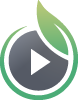NOTE: This guide is for granting access to one video at a time. To grant access in bulk please follow our guide on how to Grant Login Access to Multiple Videos at Once
How to Grant Login Access to One Video
Once you have created at least one login, you can use it to protect your videos. To enable login protection for a video:
- Navigate to the video you wish to make login protected by going to Videos, and then click the video you want to protect.
- Click on the radio button labeled ‘Login Protected’ and click ‘Save Changes’.
-
Click on the ‘Manage Logins’ button.
-
Click on the ‘Grant Access To Video’ button.
-
Start typing the email address of the login you wish to grant access to and you’ll see the addresses appear.
-
If you need to select multiple logins at a time, check the box next to each Login or use Shift or Control (Command key for Mac) to select multiple logins at one time.
-
You can specify a start and/or end time for access, total number of times the login(s) can be used, if dynamic watermarks are enabled, and which versions of the video can be downloaded, if any. These are optional.
- Click the ‘Grant Access To Video’ button at the bottom of the page.
NOTE: Access times are based on the local time zone of the user creating the access grant.
Now your video will only be accessible to the logins you specified.
Other articles in the Privacy and Password Protection section: