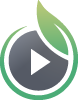Note: The IP Address Restriction feature is only available with certain plans. Please contact support@sproutvideo.com with any questions.
If you want to make sure that only people with a specific IP address or within an IP address range can view your video, you can use our Allowed IP Addresses feature. Allowed IP Addresses can be enabled for each individual video or account-wide. If you enable this feature, anyone who tries to access your videos from an IP address other than the ones you specify will be blocked. This feature is only included on our Forest plans.
You can enter individual IP addresses like 216.154.194.27 or an IP address range using CIDR notation such as 172.16.0.0/16
You can read more about how CIDR notation works here: http://compnetworking.about.com/od/workingwithipaddresses/a/cidr_notation.htm
To enable account-wide Allowed IP Addresses:
1) Move your mouse over the person icon in the upper righthand side of the website and click ‘Account Settings’.
2) Click on the ‘Video Settings’ tab.
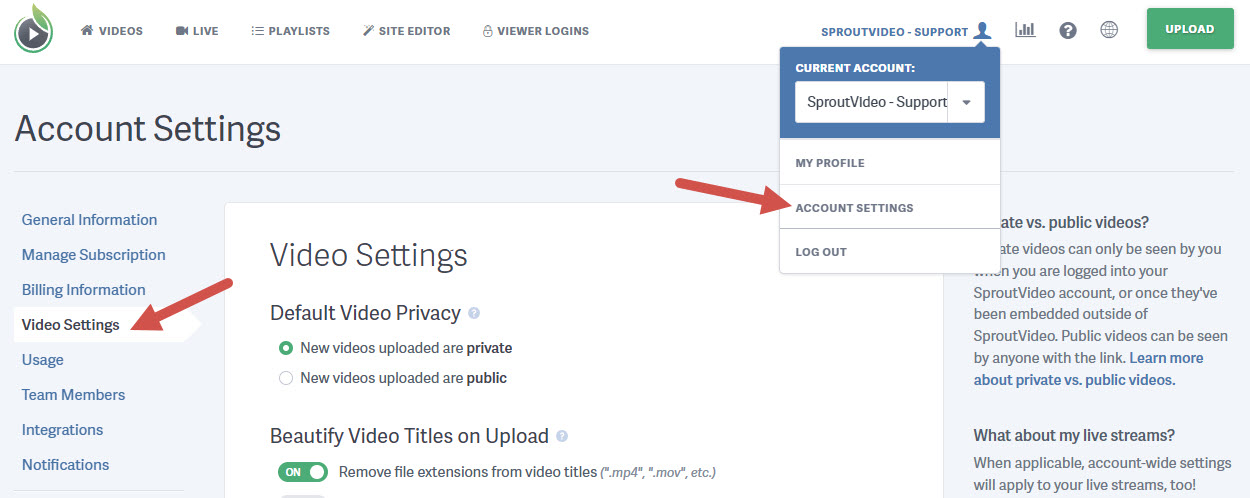
3) Scroll down until you see the ‘Allowed IP Addresses’ box and simply add in a list of IP addresses or IP address ranges separated by commas. Be sure to click ‘Save Playback Settings’ when you are finished.
To enable Allowed IP Addresses on a specific video:
1) First navigate to the video you wish to enable allowed IP addresses for, then scroll down and click Additional Video Settings. Select the ‘IP Address’ button.
2) Add in a list of IP addresses or IP address ranges separated by commas, making sure to click ‘Save Settings For This Video’ when you are finished.
NOTE: The Per Video Setting will be prioritized if that differers from the Account Wide setting. You can sync the Per Video setting to your Account Wide settings by clicking the “Use Account Settings” button in the screenshot above.
Other articles in the Privacy and Password Protection section: