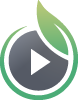The SproutVideo player is equipped with built-in social sharing tools to allow your viewers to easily share your videos and live streams with their fans and followers. Enabling this option will allow your viewers to share your video or live stream on Facebook, Twitter, Pinterest, Google+, Linkedin, or in an email. Social sharing through the player is disabled by default.
Enable Social Sharing
Video On Demand
To enable social sharing on a single video:
- Select the video from the ‘Videos’ page.
- Scroll down and click ‘Additional Video Settings.’
- Toggle the switch for ‘Allow social sharing in player’ then click ‘Save Changes.’
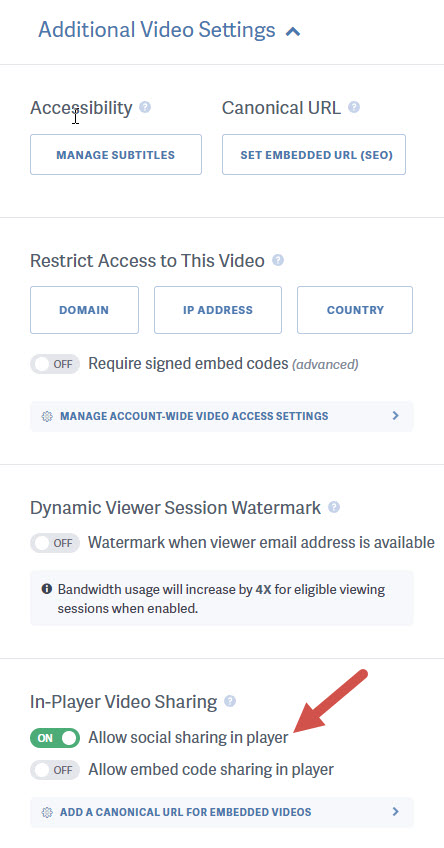
Live Stream
To enable social sharing for a live stream:
- Select the Live Stream from the ‘Live’ page.
- Scroll down until you see ‘In-Player Stream Sharing.’
- Toggle the switch for ‘Allow social sharing in player’ then click ‘Save Changes.’
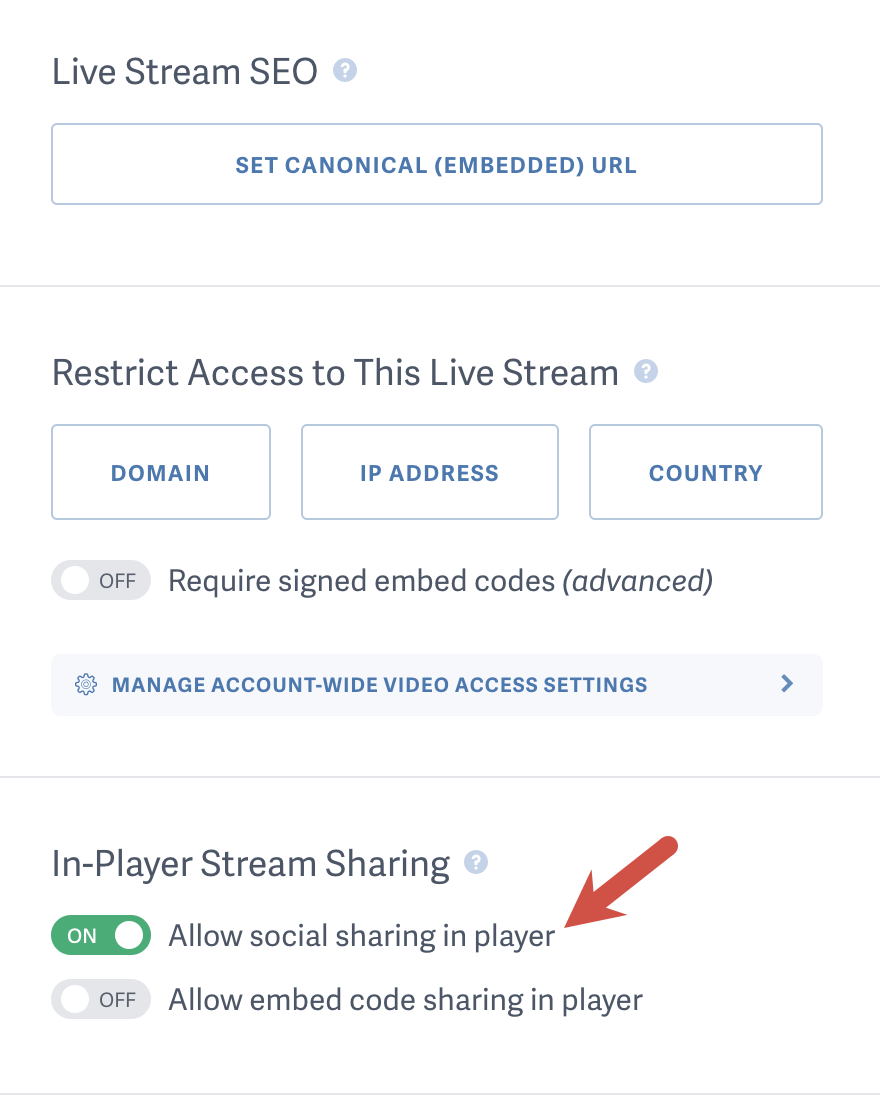
Account Wide
To enable social sharing through the player as an account-wide setting:
- Move your mouse over the ‘Account’ icon and click ‘Account Settings.’
- Click ‘Video Settings’ on the lefthand side of the screen.
- Toggle the switch for ‘Social sharing in player’ under ‘In-Player Sharing Options,’ and be sure to click ‘Save Video Settings’ when you are done.
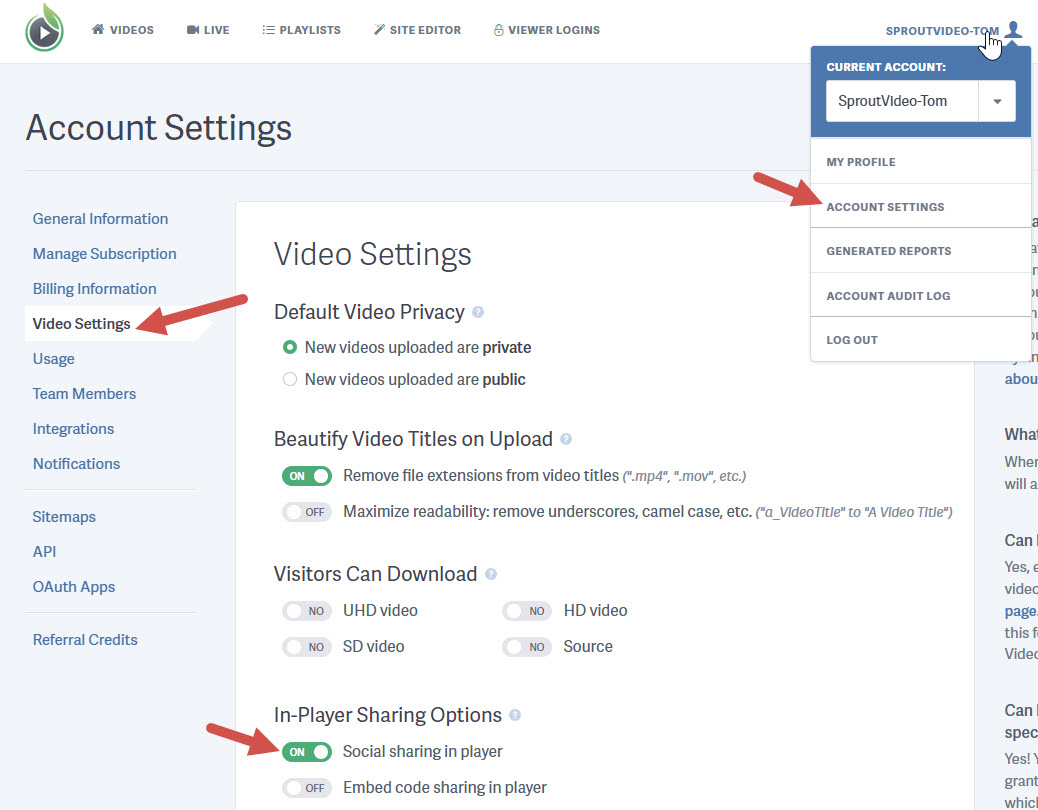
Set a Canonical or Embedded URL
You can set a Canonical or Embedded URL for your videos and live streams. This is vital for your video or stream’s SEO and tells search engines where to find your embed. When you set the Embedded URL, we will automatically add it to the video sitemap we generate for you, and submit it to search engines.
Also, when in-player social sharing is enabled, this is the URL we will use when viewers re-share your video or live stream from the social sharing buttons in the player.
Video On Demand
To set the Canonical URL click “Additional Video Settings” to expand the section, then click “Set Embedded URL (SEO).” Enter the URL of the page the video will be embedded on and click “Save Embedded Video URL.”
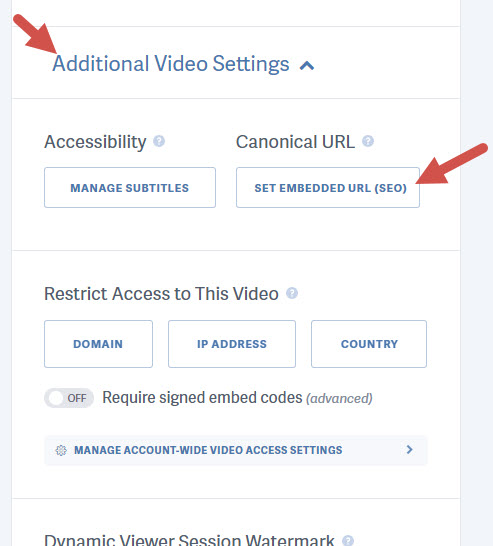
Live Stream
To set the Canonical URL for a live stream scroll until you see “Live Stream SEO,” then click “Set Canonical (Embedded) URL.” Enter the URL of the page the video will be embedded on and click “Save Embedded Video URL.”
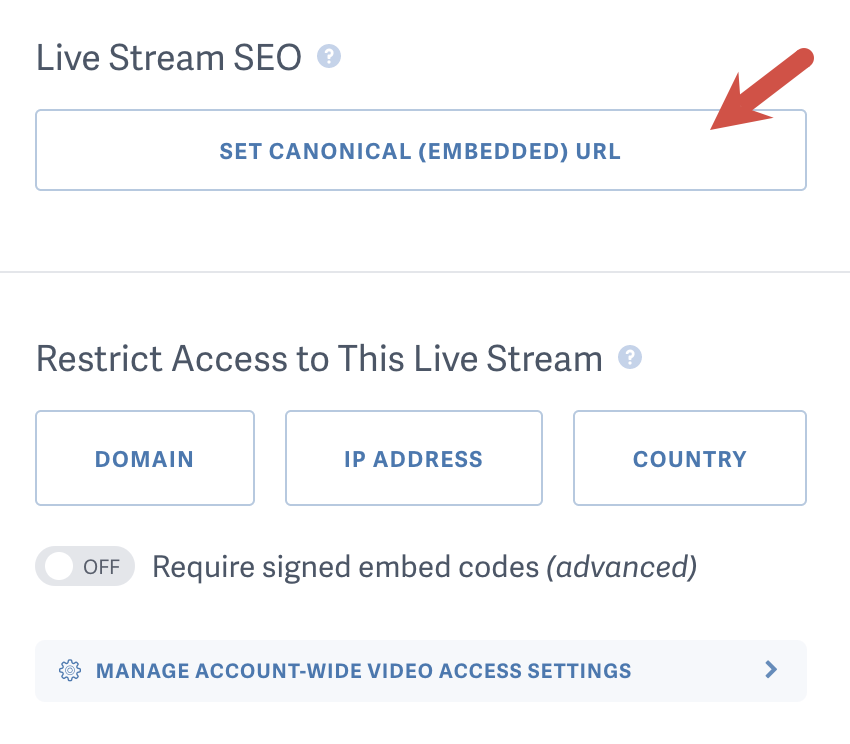
Other articles in the Video Marketing section:
- Video Sitemaps for SEO
- How to use Lead Capture to Require an Email Address to Watch Your Videos
- Where to Find the Contacts Captured by Your Gated Videos
- How to Enable Embed Code Sharing Through the SproutVideo Player
- How to Enable an In-Player Call-To-Action
- How to Enable a Custom Post-Play Screen for a Video