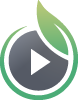A call-to-action can be used to display a link or text during video playback. If you’re live streaming, the call-to-action will be displayed for the entire duration of the broadcast. If you’re sharing a video on-demand, you can opt to display the call-to-action for a custom duration at a selected point in your video.
Calls-to-action can be used in many different ways. You can link to a product or special offer, provide more information, or direct interested viewers to a signup form. This is a great way to keep your audience engaged and moving forward in your conversion funnel.
How to Set Up a Call-To-Action
First, navigate to the video or live stream for which you would like to enable the call-to-action. Then scroll down to the ‘Playback Call-To-Action’ field. Toggle the switch to ‘On’ for ‘Enable CTA During Video Playback.’
Enter the text you would like to display in the ‘Call-to-Action Text’ field. You can also add a URL so when a viewer clicks on the message, they are taken to your link in a new browser tab. You will see a live preview of this text in the top right corner of your video.
NOTE: While we support up to 255 characters, short and succinct CTAs are usually best for engaging viewers.
For on-demand video, enter the start and end time for the CTA to appear during playback. You can also drag the start and end time using the icons that appear below the player.
The CTA will appear at the selected start time and disappear at the selected end time.
Once the CTA is customized for your needs, click the ‘Save Changes’ button at the bottom of your screen. Now, when a viewer watches your video, they will see the CTA appear during your selected times.
The CTA will appear in the player if the video is embedded on your website, or if the video is shared on a landing page or video website hosted by SproutVideo. You do not need to re-embed your video for the CTA to appear in the player.
Other articles in the Video Marketing section:
- Video Sitemaps for SEO
- How to use Lead Capture to Require an Email Address to Watch Your Videos
- Where to Find the Contacts Captured by Your Gated Videos
- How to Enable Embed Code Sharing Through the SproutVideo Player
- How to Enable Social Sharing Options Within the Player
- How to Enable a Custom Post-Play Screen for a Video