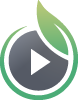When you first sign up for a SproutVideo account, you are given an automatically generated URL for your video landing pages and your video website. You can customize your video site URL at anytime, your URL must be unique, but not to worry, we will check that for you when you are updating it.
How to Customize Your Video Site URL
- Click the ‘Site Editor’ link at the top of your screen.
- Select the ‘Advanced’ tab on the left side of your screen.
- Enter your desired URL in the ‘Video Site URL’ field, and click ‘Save Changes to Settings’ at the top of the page.
Note: If you have previously shared links to your video site or any video (or live stream) landing page using an old URL, those links will no longer work after changing your site URL. You will need to update the links as we do not create a redirect.
Looking to change the name of your Video Website or add a logo? Check out this complete guide on customizing your video website even further.
Tip:Take it to the next level with a custom domain name by setting up a CNAME Record for your video website.
Other articles in the Video Websites section:
- Overview of Video Websites and Landing Pages
- Overview of Video Website Privacy Settings
- Create Your Video Website in Two Steps
- How to Select or Change Themes for Your Video Website
- Name Your Video Site and Add a Logo
- Sharing Your Video Site With Your Audience
- How to Prevent Search Engines from Indexing Your Videos