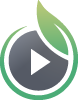SproutVideo websites come with different social sharing options built in, so you can be sure your video will always play when you share it on your preferred networks. You can also use your SproutVideo site to drive fans and followers to your different social networks. Here are the steps to enable those different options:
Enable Social Sharing for Your Videos
Select the ‘Site Editor’ button at the top of the page, then click on the ‘Social’ tab on the lefthand side of your screen. You can enable different social sharing options for your videos just by toggling the networks On or Off. The sharing options will appear automatically on your video landing pages. Make sure that your videos are set to ‘Public’ if you want them to be shared on social media. Select the networks you want to enable, and click ‘Publish Changes’ at the top righthand corner of the screen when you’re finished making changes.
Drive Fans and Followers to Your Social Media Pages
If you want to use your video site to grow your social following, enter the usernames for your social media accounts on the ‘Social’ tab while in the theme editor, and they’ll show up as links on your video site. They’ll appear in the header or footer of your site, depending on your theme. These social links drive followers and fans to your social networks.
Include your username, not the full URL of the social network. For example, if your Twitter page is ‘http://twitter.com/companyname’, you’ll only need to enter ‘companyname’ in the Twitter field.
Other articles in the Video Websites section:
- Overview of Video Websites and Landing Pages
- Overview of Video Website Privacy Settings
- Create Your Video Website in Two Steps
- How to Select or Change Themes for Your Video Website
- Name Your Video Site and Add a Logo
- Sharing Your Video Site With Your Audience
- How to Prevent Search Engines from Indexing Your Videos