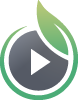Why don’t my videos autoplay with sound?
You may have noticed that videos with autoplay enabled start off muted in most browsers. This is because most modern web browsers have implemented strict policies around autoplaying videos in an effort to improve the user experience and provide greater control of playback to viewers. In most cases, videos will only be allowed to autoplay with sound if the user has already previously played a video with sound on the same domain.
Consider adding a custom animated poster frame to your videos to improve the experience for your viewers. Animated poster frames are eye-catching and ensure that your viewers are much more likely to watch your videos with sound.
Do any browsers support autoplaying video with sound?
The short answer is no. Autoplaying videos in Safari, Chrome, Firefox, and Edge are all muted by default. Each browser and operating system will have its own policy, but most modern platforms generally follow similar guidelines. Unfortunately, SproutVideo does not have the ability to change this or override these policies.
Here are links to the recent policy updates for the most common platforms:
- Autoplaying video policy for iOS
- Autoplaying video policy for Android
- Autoplaying video policy for Safari
- Autoplaying video policy for Chrome
- Autoplaying video policy for Firefox
- Autoplaying video policy for Edge
Note: Chrome will rely on your viewer’s Media Engagement Index to decide if it will autoplay a video with sound or not. Chrome calculates a media engagement score which is highest on sites where media is played on a regular basis. When it is high enough, media playback is allowed to autoplay with sound on desktop only.
Example of an Autoplaying Video
The video below is set to autoplay, and you can try viewing it in different browsers to see how their different policies take effect.
Unless you’ve already played a video on this domain with sound, you should most likely see a muted volume icon in the bottom left corner of the following video:
If you prefer to hide the volume control icon, you can do so by including the volume=0 or background=true embed code parameters. Learn more about embed code parameters.
Here’s an example of the same autoplaying video with the muted volume control icon hidden:
Note: If your video has no audio track, the volume control icon is hidden by default, so no additional embed code parameters are needed to remove the muted icon.
Other articles in the General and Common Questions section:
- How to Access Your Video Files and Assets
- How to Reactivate Your On-Hold SproutVideo Account
- What is SproutVideo?
- Why Choose SproutVideo Over Other Video Services?
- Core Features of the SproutVideo Platform
- How to Start Your Free Trial with SproutVideo
- How to Estimate Your Bandwidth and Storage Needs