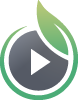You can easily reset edits made to your video site preview so it matches the live, published version of your site. For example, if you use the site preview available in the Theme Designer to test a new site color or theme, and decide not to go in that direction, you can reset the changes so your site preview matches the published video site settings.
How to Reset Changes Made to Your Video Site Preview
If you aren’t already in the editor, select ‘Site Editor’ to access the editor. If you make changes, and then want to revert to your existing site settings, click the ‘Reset Changes’ button in the upper righthand corner of the screen to revert back to your current, published website settings:
Other articles in the Video Websites section:
- Overview of Video Websites and Landing Pages
- Overview of Video Website Privacy Settings
- Create Your Video Website in Two Steps
- How to Select or Change Themes for Your Video Website
- Name Your Video Site and Add a Logo
- Sharing Your Video Site With Your Audience
- How to Prevent Search Engines from Indexing Your Videos