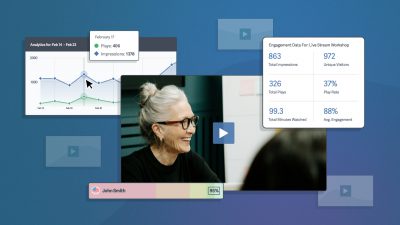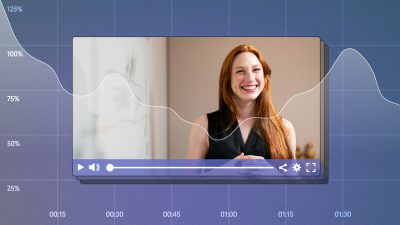Whether you’re shooting on location, or have offices in different cities, your entire video team is rarely in one place. So, how do you ensure your remote team is communicating effectively, and working efficiently?
Partly from our own experience, we’ve found there are specific tactics you can employ at different stages of the video production process to keep everyone on the same page, and as productive as possible, no matter where they’re located. Keep reading for tips on improving your workflow with remote video teams.
Essential Pre-Production Planning
Movies are made in prep – Jendra Jarnigan
While it’s true that some video shoots are unscripted and spur of the moment by their very nature, working with a remote video team usually requires much more forethought and meticulous planning.
Here’s an overview of how to ensure everyone is clued into every step of the process, from brainstorming a concept, to the final stages of prep.
Tools of the Trade
Your whole team will likely need access to certain tools to tackle different parts of the planning process. Here’s a rundown of popular choices for different categories (you probably need just one solution from each):
General Communication
- Slack
- Google Hangouts
- HipChat
Script-Writing and Notes
- Google Docs
- Atlassian
- Any shared online document editor with commenting and other tools.
Task Management
- Jira
- Trello
- Asana
- Shared calendar
- Any task management solution where you can delegate responsibilities and assign due dates.
Content Sharing
- Photos: Pinterest, Slack, Google Drive
- Video: SproutVideo for private sharing during planning, and professional marketing tools for promoting the final product. Different roles for different team members make remote collaboration a breeze.
Brainstorming
Create a dedicated Slack channel for video projects, and share ideas. Pin any particularly good ones to the channel. If you don’t use Slack, a Google Doc or a similar shared online document, can serve the same purpose. Video chats are another good way to kick around initial ideas.
Inspiration
If you’re stuck for inspiration, check out popular brands or competitors on YouTube, look to upcoming holidays, or product releases. Good ideas can come from anywhere – watching commercials, popular TV shows, podcasts, or TED talks are also good sources for trends and new ideas.
The key is to share your sources of inspiration with the rest of your team and document them. Using visuals to showcase your idea is crucial for the vision to come through. Take screenshots, share videos, or make rough mock-ups of what you’re thinking.
If you’re mainly sharing videos as inspiration, you can create a dedicated folder in your SproutVideo account where you can upload different ideas. By adding your remote colleagues as team members to your account, they’ll also be able to upload and share video during this phase.
Decisions
As you make decisions, record the direction your team is taking in detail, as well as the reasons why you’re taking it. Usually, assigning one person to be in charge of this is a smart way to ensure it gets done properly.
It may feel like overkill, but for any remote team members looking back later on, they’ll be glad to have detailed notes and supporting evidence for decisions the team made. Understanding the origins of ideas is crucial for ensuring the vision comes through correctly.
Drafting a Script
This is usually another highly collaborative process. Between your video team, executives, marketing team, and more, a lot of people might be involved in the script.
Using a shared Google Doc, a page in Atlassian, or a similar shared online document editor is crucial to ensure everyone can provide necessary input. Still, you don’t want consensus to kill creativity.
Assign a point person to draft the script initially and give the rest of the remote team something to react to. Set a clear deadline for feedback from different teams that require input, as well as the draft approval process.
Be sure to take into account different time zones people might be located in when creating the deadlines. You want to make sure everyone has adequate time for review.
Storyboarding
Once the team has a clear vision for the video project and a draft script, it’s time to flesh it out. Storyboards are a great way to ensure the video shoot operates smoothly and provides all the footage you need. Storyboards also help you shoot for the edit, meaning the post-production process will be more streamlined. Finally, it’s an important tool for aligning the whole remote team on how the video will unfold in the final product.
So, what the heck is a storyboard? It’s a visual representation of each shot you need to put your video together. Usually, storyboards contain details like the camera angle or movement, the actors involved and the location, and references to the part of the script each scene contains.
Typically, the director will want to put the storyboard together, since they are in charge of delivering on the vision for the project. If it’s someone less experienced, point them to our thorough guide on creating a storyboard.
Scouting
Once you have a sense of what the video will look like, you’ll need to scout locations. Since the whole team is unlikely to be able to travel to specific locations to scout, you’ll have to rely on photos or video to scout a location.
Sharing the photos in a Slack channel is an easy way to ensure the whole team can see them. Pinning the top choices to the channel is key so they don’t get lost. If you don’t use Slack, a private board on Pinterest, or similar visual planning tool, might be a good alternative.
If you were able to film potential locations, collect them all in a dedicated folder in your SproutVideo account. Since you can nest folders, you can make this a subfolder within your main video project folder.
Talent
Once you have your location, you’ll likely need to find some talent to star in your video. It’s a lot more cost-effective to hire people locally than to incur expense for travel. Of course, you can go the latter route if it’s the right choice for your production.
Video chats are the way to go if you can’t meet with someone in person. Simple tools like Google Hangouts, Slack video, Appear.in, or Zoom are all great choices for easy video conferences.
Record the meeting so that anyone who could not attend can still review the footage. Create a new subfolder in your SproutVideo account to share your talent interviews.
Production
The fact of the matter is that only the people on set will be able to have an immediate impact on how the video turns out. That’s why we focused so much on setting up for success in the pre-production phase.
Appropriate Check-Ins
Schedule pre-determined times to connect to review how the shoot is going. Assign one contact person to be on point and reachable for this specific purpose.
By planning your check-ins ahead of time, you’ll reduce the urge to reach out unprompted, while staying in the loop on how the shoot is going.
Sharing Early Content
Chances are not good your production team will be able to share footage with you, especially if they’re using professional cameras.
Footage needs to be processed and edited in order for clips to be shared. The best you can hope for are stills taken from production, and behind-the-scenes photos.
If certain remote members of the team have to approve any aspects of production on the day of, build it into the schedule for your shoot. It’s crucial this is handled in a timely manner to avoid unnecessary delays.
Video Draft Editing and Approval
Once the shoot has wrapped, in many ways, the work really begins! As the footage is processed and edited down, it’s key to share early drafts prior to color grading or even audio processing.
Using SproutVideo’s landing pages with commenting turned on, you can securely share drafts with key stakeholders by using one of our available privacy features. Login protection is a great choice since it enables you to assign video viewing access to specific individuals. You can even track whether or not they watched the whole video in your video engagement metrics.
To avoid sharing multiple links, your video editor can replace the video in your SproutVideo account with a new draft after revisions have been made. This will help reduce confusion since everyone involved in the final review will know which link to use.
Pro tip: you can use SproutVideo’s Zapier integration to connect your SproutVideo account to Slack. Using this integration, you can enable a notification in your video projects channel that alerts members when a new video has been posted.
Ask for comments to be left on the video, so you’ll have all feedback in one place. You can reply to comments and create nested conversations about any aspect of the cut. This is an efficient and streamlined way to gather all input before finalizing your video.
Sharing and Promotion
Once your draft is finalized and approved, it’s time to share it with the world! SproutVideo offers numerous sharing and video marketing tools to help you get your video in front of the right audiences.
Any members of your team in your SproutVideo account can help share your content. Different team members likely have different reasons for sharing it. For instance, your director might need to share the video with the talent who participated, while your marketing team will certainly want to start promoting it right away.
Determine the Right Privacy Setting
Depending on your goals for sharing your video, you might want to restrict sharing, or make it public for anyone to access. By default, all videos uploaded to SproutVideo are private, and only available within your account.
If you know where your video is going to be shared, you can determine the right privacy setting to use. If you’re embedding it on a website you own, you can leave your video set to private. Then, it will only be accessible where it’s embedded.
If you plan to use SproutVideo’s website or landing page features to share your video, you’ll want to set your video to public, password protected, or login protected. Public is the right choice for any videos being shared widely online. If you’re using this video in a marketing campaign, this is probably the right setting to use.
However, if you’re sharing with a restricted audience, password protection or login protection are better choices. With password protection, all viewers have to enter a password to watch the video. In comparison, with login protection, each viewer is assigned a username and password they can use to access the video. Login protection offers greater control than password protection over who can see your video.
Sharing Options
Once you’ve selected a privacy setting for your video, all you have to do is grab the video embed code or the sharing URL for your video.
The video embed code is the correct choice if you are publishing your video on a website you already own. The embed code can be customized in a variety of ways.
If you’re sharing the video on a SproutVideo landing page, you’ll want to use the video sharing URL. If you’re sharing your video far and wide, you can also use the options provided to post your video directly to popular social media platforms.
To add the video to an email campaign, you’ll want to use the email embed code. The email embed code is available for most popular email marketing platforms. It enables you to easily place an image with a play button into a campaign, and links to the landing page of your choice.
Improving For Next Time
At SproutVideo, we’re a huge fan of holding a post mortem meeting after any major project, videos included. It’s important to go over which parts of the process could’ve gone better or been improved, and what worked well. Then, take those lessons and apply them to the next project.
With video, you have additional tools available for determining what worked well and what didn’t. By sharing the video analytics and engagement data with your team, everyone will be able to understand the video’s performance. Compare it to other similar videos you’ve shared to benchmark the performance, and evaluate how it did.
Working with a remote video team can be challenging, but it doesn’t have to be! We hope these tips help you work better together, no matter where you’re located.
Do you have any best practices to add? Please share them in the comments below!